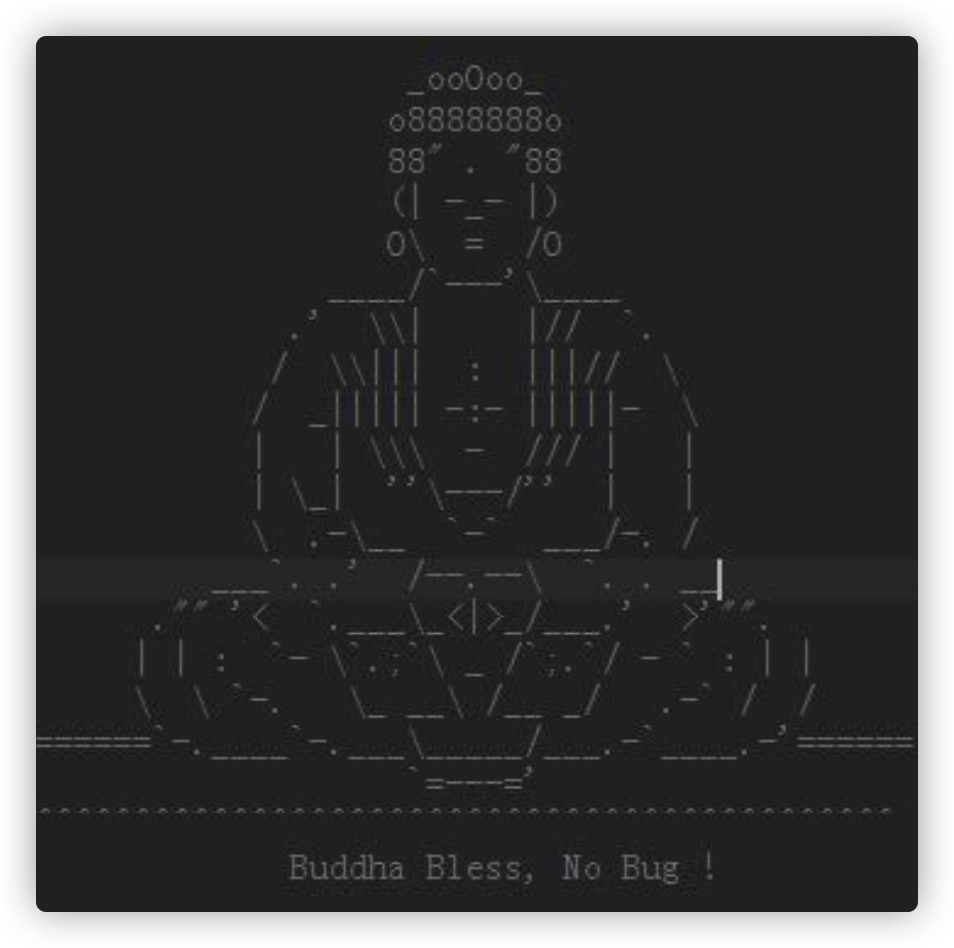Linux安装MySQL8
目录
Linux 安装 MySQL8.0
下载 Linux 的 MySQL 包
可以先在自己的 windows 或者 mac 里下载好,或者你本身就是 Linux,下载好对应的包即可
我这里是mysql-8.0.19-el7-x86_64.tar.gz
安装上传文件的命令
yum install -y lrzsz
rz:上传
sz:下载
我们先在 Linux 下操作如下命令
cd /usr/local/src
我们把文件上传到此目录下
我们可以使用
rz命令,在 windows 打开文件上传的窗口选择对应下载好的文件上传即可
对压缩文件进行解压
tar zxvf mysql-8.0.19-el7-x86_64.tar.gz
如果此时不是root用户的话,记得su切换到root用户
mv mysql-8.0.19-el7-x86_64 /usr/local/mysql
添加mysql用户
useradd mysql -s /sbin/nologin
# 赋予权限
chown -R mysql.mysql /usr/local/mysql/
# 赋予可执行权限
chmod +w /usr/local/mysql
# 创建tmp和data目录
mkdir -p /usr/local/mysql/tmp
mkdir -p /usr/local/mysql/data
# 更改所属用户
chown -R mysql.mysql /usrl/local/mysql
初始化数据库和设置初始密码
/usr/local/mysql/bin/mysqld --initialize --user=mysql --basedir=/usr/local/mysql/ --datadir=/usr/local/mysql/data/
如果你出现以下问题:
/usr/local/mysql/bin/mysqld: error while loading shared libraries: libaio.so.1: cannot open shared object file: No such file or directory
意思就是缺少libaio这个库,安装一下即可
yum install libaio*
如果是ubuntu
sudo apt-get install libaio-dev
然后继续执行上面的初始化命令即可
如果出现以下内容
2022-08-06T14:21:00.039371Z 5 [Note] [MY-010454] [Server] A temporary password is generated for root@localhost: !dblgu08h6uG
这个!dblgu08h6uG:就是它默认给你初始化的密码,我们需要先记下来,这是临时密码,不然你马上 mysql 进不去。
然后编辑my.cnf文件
vim /etc/my.cnf
[mysqld]
user = mysql
port = 3306
server_id = 1
basedir = /usr/local/mysql/
datadir=/usr/local/mysql/data/
mysqlx_port = 33060
mysqlx_socket = /usr/local/mysql/mysql/mysql.sock
socket=/usr/local/mysql/tmp/mysql.sock
pid-file=/usr/local/mysql/tmp/mysqld.pid
log-error = error.log
log-bin = bin.log
relay-log = relay.log
#服务器编码
character-set-server = utf8
collation-server = utf8_general_ci
init_connect = 'SET NAMES utf8'
log_timestamps = SYSTEM
#身份验证插件
default-authentication-plugin = mysql_native_password
#默认存储引擎
default-storage-engine = INNODB
#开启慢查询日志
slow_query_log = 1
slow_query_log_file = /usr/local/mysql/txt/slow_query_log.txt
long_query_time = 3
#关闭mysql8的严格模式
sql_mode = NO_ENGINE_SUBSTITUTION,STRICT_TRANS_TABLES
# Disabling symbolic-links is recommended to prevent assorted security risks
symbolic-links=0
# Settings user and group are ignored when systemd is used.
# If you need to run mysqld under a different user or group,
# customize your systemd unit file for mariadb according to the
# instructions in http://fedoraproject.org/wiki/Systemd
[mysqld_safe]
log-error=/usr/local/mysql/tmp/mysqld.log
pid-file=/usr/local/mysql/tmp/mysqld.pid
[client]
socket=/usr/local/mysql/tmp/mysql.sock
default-character-set=utf8
#
# include all files from the config directory
#
!includedir /etc/my.cnf.d
mysql的配置的一些性能调优
#性能调休
#禁用dns解析
skip-name-resolve
wait_timeout针对非交互式连接 ,通过jdbc连接数据库是非交互式连接。
指定一个请求的最大连接时间,对于4GB左右的内存服务器来说,可以将其设置为5-10。
wait_timeout = 10
针对交互式连接,即在mysql_real_connect()函数中使用了CLIENT_INTERACTIVE选项通过mysql客户端连接数据库是交互式连接
interactive_timeout = 2880000
来限制并发线程的数量,一旦执行线程的数量达到这个限制,额外的线程在被放置到对队列中之前,会睡眠数微秒
innodb_thread_concurrency=8
为每个session 分配的内存,在事务过程中用来存储二进制日志的缓存。 提高记录bin-log的效率
binlog_cache_size = 256K
连接线程的优化
thread_stack =512K
连表缓冲大小 多表join
join_buffer_size = 8192K
用户可以创建的内存表(memory table)的大小.这个值用来计算内存表的最大行数值
max_heap_table_size = 1024M
跳过外部锁定 多进程条件下为MyISAM数据表进行锁定
skip-external-locking
控制内存最大占用
performance_schema_max_table_instances=400
代表MySQL可以缓存的表定义的数量
table_definition_cache=400
参数值的代表MySQL可以缓存的打开表时候的最大文件描述符。
table_open_cache = 1024
指定索引缓冲区的大小,它决定索引处理的速度,尤其是索引读的速度。通过检查状态值Key_read_requests和Key_reads,可以知道key_buffer_size设置是否合理
key_buffer_size = 512M
mysql根据配置文件会限制server接受的数据包大小。
有时候大的插入和更新会受max_allowed_packet 参数限制,导致写入或者更新失败。
max_allowed_packet = 100G
增加sort_buffer_size 来加速ORDER BY 或者GROUP BY 操作,不能通过查询或者索引优化的。
sort_buffer_size = 2048K
官方建议使用mysqlpump 通信时缓存数据的大小.
net_buffer_length = 8K
是MySQL读入缓冲区大小。对表进行顺序扫描的请求将分配一个读入缓冲区,MySQL会为它分配一段内存缓冲区。
read_buffer_size = 2048K
是MySQL的随机读缓冲区大小,当按任意顺序读取行时(列如按照排序顺序)将分配一个随机读取缓冲区,进行排序查询时,MySQL会首先扫描一遍该缓冲,以避免磁盘搜索,提高查询速度,如果需要大量数据可适当的调整该值
read_rnd_buffer_size = 1024K
MySQL重建索引时所允许的最大临时文件的大小
myisam_max_sort_file_size=64G
MyISAM表发生变化时重新排序所需的缓冲。一般64M足矣。
myisam_sort_buffer_size = 64M
缓存可重用的线程数 通常至少设置为16
thread_cache_size = 192
开启查询缓存 mysql8 已放弃
query_cache_type = 1
指定MySQL查询结果缓冲区的大小。如果应用程序有大量读,而且没有应用程序级别的缓存,那么这很有用。不过不要设置太大,因为维护它也需要不少开销,这会导致MySQL变慢。
query_cache_size = 256M
内部内存临时表的大小
tmp_table_size = 1024M
我们编辑完my.cnf之后进行保存,再开一个终端进来
cp /usr/local/mysql/support-files/mysql.server /etc/init.d/mysqld
vim /etc/init.d/mysqld
找到如下 2 句,修改成这样
basedir=/usr/local/mysql
datadir=/usr/local/mysql/data
然后给它设置权限
chmod a+x /etc/init.d/mysqld
# 添加软链
ln -s /usr/local/mysql/bin/mysql /usr/bin
cd /usr/local/mysql/tmp/
touch mysqld.log
chown -R mysql.mysql /usr/local/mysql/
# 执行
/usr/local/mysql/bin/mysql_safe --user=mysql &
如果出现以下错误:
[root@10 tmp]# 2022-08-06T14:36:24.675170Z mysqld_safe error: log-error set to '/var/log/mariadb/mariadb.log', however file don't exists. Create writable for user 'mysql'.
这可能是我们前面修改my.cnf
忘了修改如下内容的地址
[mysqld_safe]
log-error=/usr/local/mysql/tmp/mysqld.log
pid-file=/usr/local/mysql/tmp/mysqld.pid
然后我们再继续来执行上面那一个命令
/usr/local/mysql/bin/mysql_safe --user=mysql &
出现如下内容即可:
[root@10 tmp]# 2022-08-06T14:46:04.116955Z mysqld_safe Logging to '/usr/local/mysql/tmp/mysqld.log'. 2022-08-06T14:46:04.162116Z mysqld_safe Starting mysqld daemon with databases from /usr/local/mysql/data
最后我们再开一个终端来测试一下:
[root@10 vagrant]# service mysqld restart
Shutting down MySQL. SUCCESS!
Starting MySQL..... SUCCESS!
这就代表我们设置成功了。
然后我们使用正常的命令链接mysql
mysql -uroot -p
输入上面我们记住的一个临时密码即可
[root@10 vagrant]# mysql -uroot -p
Enter password:
Welcome to the MySQL monitor. Commands end with ; or \g.
Your MySQL connection id is 9
Server version: 8.0.19
Copyright (c) 2000, 2020, Oracle and/or its affiliates. All rights reserved.
Oracle is a registered trademark of Oracle Corporation and/or its
affiliates. Other names may be trademarks of their respective
owners.
Type 'help;' or '\h' for help. Type '\c' to clear the current input statement.
mysql>
mysql> ALTER user 'root'@localhost identified by 'root'
-> ;
Query OK, 0 rows affected (0.02 sec)
使用上述命令来修改密码为:root
然后我们再退出重新使用root密码进行登录测试,如果成功了,就代表完美结束了。